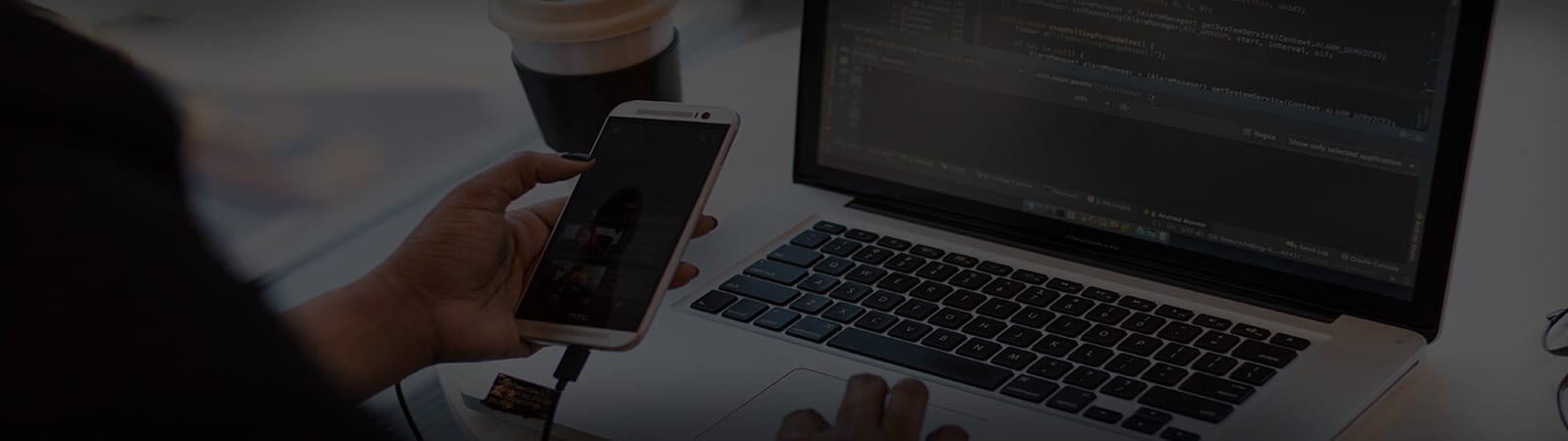How do I setup my Business Email Account mailbox in Outlook?
How do I setup my Business Email Account mailbox in Outlook?
We make use of ‘autodiscover’ technology, so that in the majority of cases, Microsoft Outlook can set up your account for you with only an email address and a password.
Automatic Setup
- In Outlook, choose the File tab
- Under ‘Account Information’, choose Add Account
- On the Auto Account Setup page, enter your name, email address, and password, and then choose Next
- Choose Finish
Manual Setup
If automatic setup failed, you can choose Manual setup or additional server types to enter your settings manually. Use these settings:
Account type: IMAP
Incoming mail server: mail.domain.com eg. mail.mediamaks.com (Check in your Excel File You would have got your own host name.)
Outgoing mail server: mail.domain.com eg. mail.mediamaks.com (Check in your Excel File You would have got your own host name.)
Incoming server port (IMAP): 993
Use the following type of encrypted connection: SSL
Outgoing server port (SMTP): 465 (or 587)
Use the following type of encrypted connection: TLS
When setting up your account, please choose More Settings > Outgoing Server and check the box for ‘My outgoing server (SMTP) requires authentication’.
If you experience any problems with the connection or receive a certificate warning, please disable SSL/TLS encryption and change the incoming server port to 143.
You can also set up the account using POP3, however this is not recommend in general as emails will be downloaded to the mail client you connect to the mail server.
Account type: POP3
Incoming mail server: mail.domain.com eg. mail.mediamaks.com (Check in your Excel File You would have got your own host name.)
Outgoing mail server: mail.domain.com eg. mail.mediamaks.com (Check in your Excel File You would have got your own host name.)
Incoming server port (POP3): 995
Use the following type of encrypted connection: SSL
Outgoing server port (SMTP): 465 (or 587)
Use the following type of encrypted connection: TLS
 
if you have any issues in setting up the email setting feel free to email us at [email protected] – Would try our best to sort out the issue’s asap or you can also whats App us by Clicking Here: