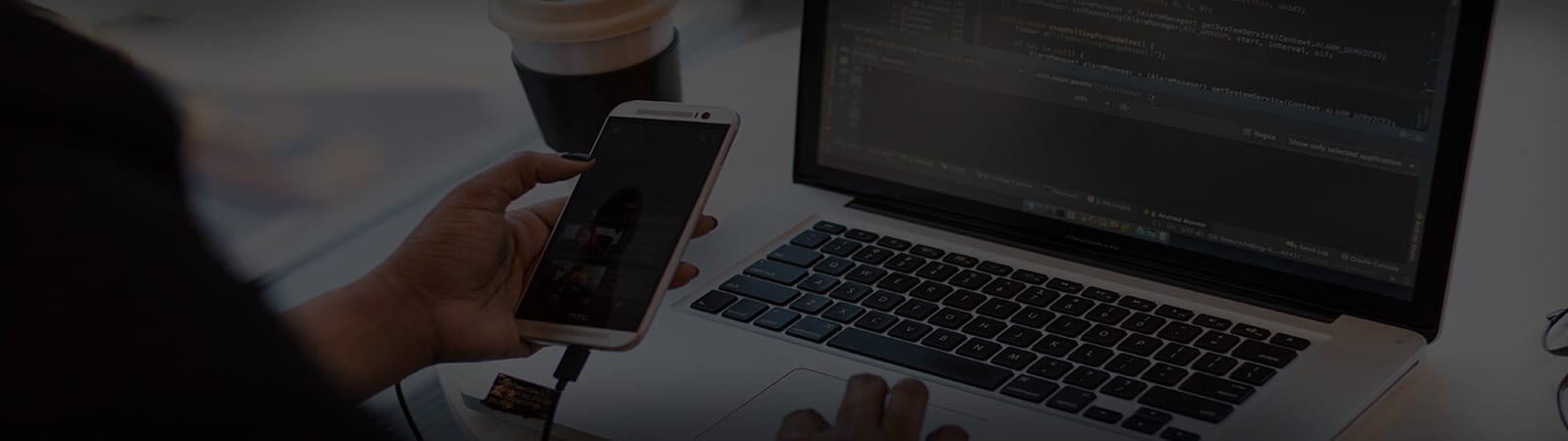How do I setup a domain redirect?
You can setup a domain redirect in a couple of ways. We’ll outline these below:
Using the control panel Redirects tool
- Login to MEDIAMAKS UK and head to either Manage Hosting (or Manage Domains) and select to Manage the site you wish to add the redirect for.
- Select the Redirects icon, under Web Tools.
- Add the domain you would like to be redirected and then the destination address.
- In general, you’d want to use the 301 Permanent Redirect, but if you are planning on only temporarily redirecting the site then you can use a 302 Temporary Redirect.

The difference between the two types of redirects is down to how search engines handle them.
Search engines use the redirect type as a way to figure out if the old site needs to be kept indexed.
Essentially if you want the new site to be a replacement for the old site, you should use a 301 Permanent Redirect, if you’re developing a new website and your current website may be down for a short time, you may want to use a 302 Temporary Redirect.
Using .htaccess
A .htaccess file is an important Apache configuration file usually resides within the public_html folder of your site, it’s a way to add specific rules on a per-hostname basis. A .htaccess rule allows for further configuration of your redirect should you need a more specific redirect. Below are some common examples you may need to add.
Redirect your website to a new domain
To redirect your website to another domain using a .htaccess rule you’d want to add the following rule to your .htaccess file and then save the file:
RewriteEngine on
RewriteCond %{HTTP_HOST} ^oldsite.com [NC,OR]
RewriteCond %{HTTP_HOST} ^www.oldsite.com [NC]
RewriteRule ^(.*)$ http://newsite.com/$1 [L,R=301,NC]
Force www. instead of non-www.
You could achieve this by editing the site and home URL (if your site is WordPress), but it can also be achieved by using the following rule:
RewriteEngine on
RewriteCond %{HTTP_HOST} ^mywebsite.com [NC]
RewriteRule ^(.*)$ http://www.mywebsite.com/$1 [L,R=301,NC]
Force HTTPS
You can use the Force HTTPS tool from within the control panel to always enable https://, however you can also add the following rule:
RewriteCond %{HTTPS} !=on
RewriteRule (.*) https://%{HTTP_HOST}%{REQUEST_URI}