Imagine creating a custom shop page, a landing page for a collection of products, or just inserting some of our product blocks in your posts and pages – that is all possible with WooCommerce Blocks. There’s plenty you can do with these WooCommerce blocks, so let’s cover what blocks are included in the core WooCommerce plugin.
Since WooCommerce integration with the Block Editor was introduced, we’ve included some great blocks you can use to include products wherever you’re using the new WordPress editor.
Requirements for WooCommerce Blocks #
We recommend updating WordPress and WooCommerce to the newest stable version. The minimum requirements are:
- WordPress 5.8 + is required
- WooCommerce 5.5 + is required
Showcase your products using WooCommerce Blocks #
Below is a list of blocks to use to help you showcase your products in different ways. As the block names suggest, you can create grids of products based on tags, featured products, attributes, and more!
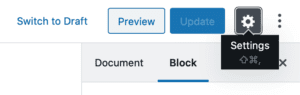
The settings and options to tweak these blocks are found in the right hand Block section. You’ll see this if you select a block in the editor and have the settings pane open.
- Products by Tag
- Featured Product
- Hand-picked Products
- Best Selling Products
- Products by Category
- Newest Products
- On Sale Products
- Products by Attribute
- Top Rated Products
-
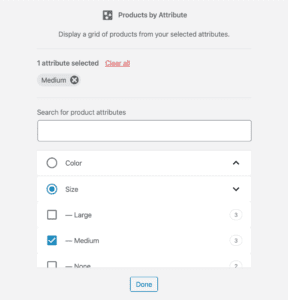
Products by Attribute Block -
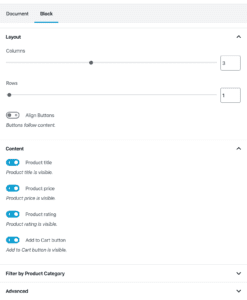
Best Selling Products Block Settings -
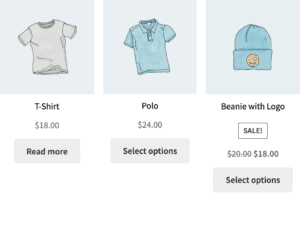
Products by Category Block Selection Frontend -
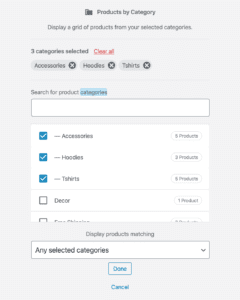
Products by Category Block Selection -
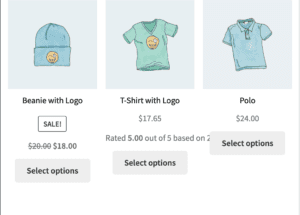
Best Selling Products Block -
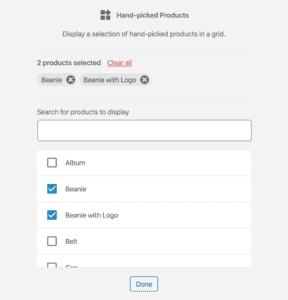
Hand picked Products Block -
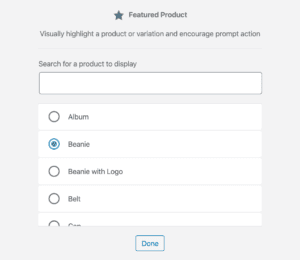
Featured Product Block -
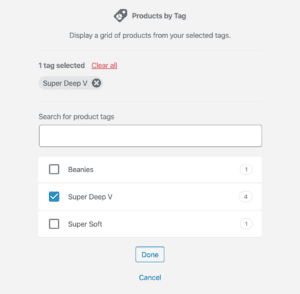
Products by Tag block
Allow visitors to explore your products #
These three blocks let you show all product categories as a list or dropdown, visually highlight a product category and encourage prompt action, and add a search box to allow customers to search for products by keyword.
- Product Categories List
- Featured Category
- Product Search
Show product reviews #
Create a list showing ALL of your product reviews, or show reviews from specific products or categories.
- All Reviews
- Reviews by Product
- Reviews by Category
Build a custom shop page using WooCommerce Blocks #
One of the cooler collections are these blocks that work together to build a custom shop page, including blocks that allow customers to browse and filter products by attributes or price.
- All Products
- Filter Products by Attribute
- Filter Products by Price
- Active Product Filters

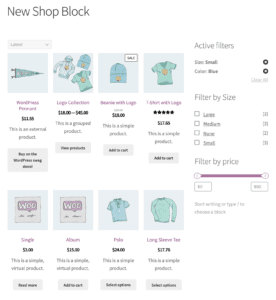
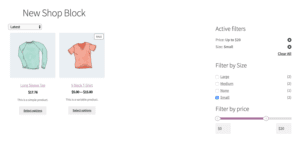
You could start with the Column block built into WordPress to create a traditional page layout with a wide column and sidebar column. Next add the All Products block to the main content area.
Each product cell in the All Products block has inner blocks that you can edit. Select the All Products block and then Edit icon, and you’ll see new options to arrange how the products are shown in the grid.
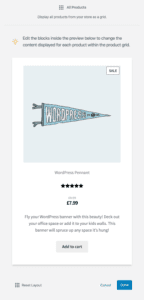
You can use these blocks within a block to add, remove, or re-arrange elements like the product image, product title, product rating, product price, product summary, and product button.
Finally add and any combination of the remaining three blocks to the sidebar area to let customers filter by multiple attributes or price.
Cart and Checkout WooCommerce Blocks #
The feature plugin also includes two new blocks:
- Cart
- Checkout
These blocks are a ground-up rebuild of the purchase flow, based on industry best practices. These blocks are under active development, and are intended as a replacement for the Cart and Checkout shortcodes. If you’d like to test these blocks, or use them on your own store you can follow this guide to replacing the Cart and Checkout shortcodes.
Click here to find out more about the status of the Cart & Checkout blocks.
The WooCommerce Blocks feature plugin & more #
New blocks start out in a feature plugin before being included in WooCommerce core. Install our WooCommerce Blocks plugin to get early access to new blocks and improvements to existing blocks.
if you have any issues in setting up the email setting feel free to email us at [email protected] – Would try our best to sort out the issue’s asap or you can also whats App us by Clicking Here:






No Comments