The WordPress dashboard is normally the first thing you see when logging in. Upon activation, WooCommerce will add two dashboard widgets giving you an easy to access an overview of your store, and a third if you have a multi-site with multiple stores.
To customize the displayed widgets, or adjust the number of widget columns, click “Screen Options” at the top right of the screen. The options that are displayed here depend on what plugins you have installed, what page you’re on, and even what hosting company you’re using. For example, the two single-site default widgets appear like this:

WooCommerce Status #
The WooCommerce Status widget gives you a quick overview of your store. It starts with the number of sales for the current month, then it will list your top-selling product. Finally, you have a grid of your order and stock statuses.
It will alert you if you have a processing order or order on-hold. This goes the same for a product that is running low on stock or one that is completely out of stock.

WooCommerce Setup widget is shown when the setup wizard isn’t completed.

Only after the WooCommerce Setup wizard is completed, the WooCommerce Status widget will show and also will be available in the screen option.

WooCommerce Recent Reviews #
The WooCommerce Recent Reviews widget shows your store’s most recent reviews.
Each widget entry will display the following things:
- Reviewer’s Gravatar, if they have one. If not, it’ll show the default profile pic.
- Product link
- Name of reviewer
- Short snippet of review
- Five-star rating

Multi-Site Orders #
From WooCommerce 3.4+, there is now a widget that appears under Dashboard that shows order information from across all sites in your network. You can click on an order to be taken to the details of the order on that site.
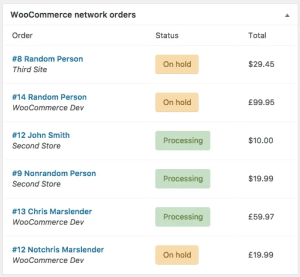
Questions and Support #
if you have any issues in setting up the email setting feel free to email us at [email protected] – Would try our best to sort out the issue’s asap or you can also whats App us by Clicking Here:






No Comments